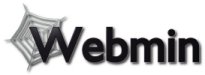 Webmin is a browser-based server administration tool which simplifies many of the
tasks involved in VPS v2 management. The Webmin interface includes utilities to manage users and groups, configure
services, manage files on the server, install additional software, and much more.
Webmin is a browser-based server administration tool which simplifies many of the
tasks involved in VPS v2 management. The Webmin interface includes utilities to manage users and groups, configure
services, manage files on the server, install additional software, and much more.
Webmin can also be enhanced with Usermin, which gives VPS v2 users a Web based interface for managing E-mail, file transfers, passwords, and other features. Together, Webmin and Usermin make it possible for users to do nearly everything they would need on a VPS v2 server.
|
NOTE: Not all features of Webmin and Usermin will work on a VPS v2. In addition, there are many VPS v2 features that are not supported by Webmin or Usermin. It is important to use caution when using or giving users access to any of the features of Webmin and Usermin. |
Installation
We have created a helpful tool to guide you through the installation process.
Webmin and Usermin are also available from the FreeBSD Ports Collection. Webmin can be installed from the /ports/sysutils/webmin/ directory, and Usermin from /ports/sysutils/usermin/.
Installing Webmin
-
Start the Webmin installation by running the following command:
# vinstall webmin
-
During the install process, you will be prompted for various information.
-
Use the defaults (hit Enter when prompted) for the Config File directory, Log file directory, Full path to Perl, and Web server port.
-
Select an administrative user Login name. You may want to use the same name as your VPS v2 administrator account, or use the default admin username.
-
Enter a password for the administrative user. Make sure the password is something you can remember. You will be prompted to re-enter the password to confirm you spelled it correctly. When entering the passwords, you will not see anything echoed on the screen.
-
Select YES when asked if you want to use SSL. Webmin will create its own custom certificate that it will use. If you have a custom SSL certificate, you can configure Webmin to use your certificate once Webmin is running.
-
In order to have Webmin restart when your server reboots, you will need to run the following command:
# mv /usr/local/etc/rc.d/webmin.sh-dist /usr/local/etc/rc.d/webmin.sh
-
-
Once you have Webmin installed, see Using Webmin for instructions on accessing and using Webmin on your VPS v2.
Installing Usermin
-
Use the cd command to change to the port directory for Usermin:
# cd /ports/sysutils/usermin
-
Run the following command to install Usermin:
# make install clean
-
During the install process, you will be prompted for various information.
-
Use the defaults (hit Enter when prompted) for the Config File directory, Log file directory, Full path to Perl, and Web server port.
-
Select YES when asked if you want to use SSL. Webmin will create its own custom certificate that it will use. If you have a custom SSL certificate, you can configure Webmin to use your certificate once Webmin is running.
-
It may take several minutes (depending on server load) for Usermin to finish the installation. Once the installation has completed, you will need to start Usermin using the following command:
# /usr/local/etc/usermin/start
-
In order to have Usermin restart when your server reboots, you will need to run the following command:
# mv /usr/local/etc/rc.d/usermin.sh-dist /usr/local/etc/rc.d/usermin.sh
-
-
Once you have Usermin installed, see Using Usermin for instructions on accessing and using Usermin on your VPS v2.
Uninstalling Usermin and Webmin
Should you decide to remove Usermin or Webmin from your VPS v2, you will need to run the uninstall.sh script in the program directory (either /usr/local/etc/usermin or /usr/local/etc/webmin). Using the pkg_delete or make deinstall tools will not completely remove these programs.
Please note: the information on this page applies to ITS web hosting plans. It may or may not apply to other environments. If you are looking for a feature described here, or better support from your hosting provider, please consider hosting your site with ITS!
Copyright © 1996-2025, Integrated Technical Solutions, Inc., all rights reserved. See Terms/Legal for trademarks, copyright, and terms of use.
Naperville, IL 60563
fax 630.420.2771
