This page provides instructions for configuring Microsoft Outlook XP and later to access your account e-mail. We also have instructions for:
- Outlook 2000 (see the instructions for Outlook Express)
- Special instructions for RapidMail plans
-
From the Tools pull-down menu select the E-Mail Accounts option.
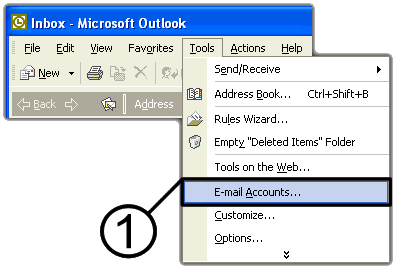
-
Select Add a new e-mail account.
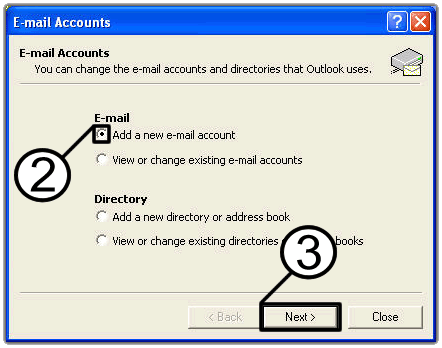
- Click Next.
- On the Server Type page, click to select POP3.
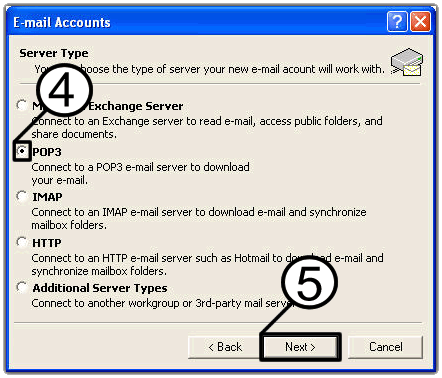
- Click Next.
- From Internet E-mail Settings (POP3) , under User Information , enter Your Name and E-mail Address.
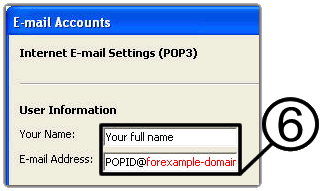
- Under Logon Information, enter your User Name and Password.
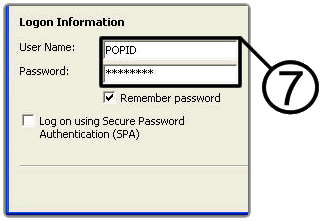
- Under Server Information, enter your Incoming mail server (POP3) address (e.g., forexample-domain.com ) and Outgoing mail server (SMTP) address (e.g., smtp.forexample-domain.com).
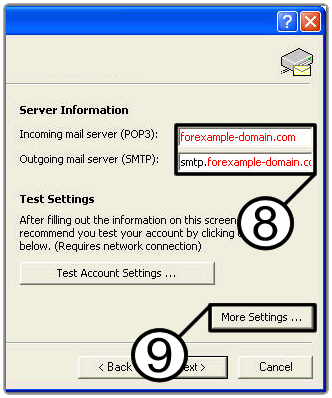
- Click More Settings.
- From the Internet E-mail Settings dialog box, click the Advanced tab.
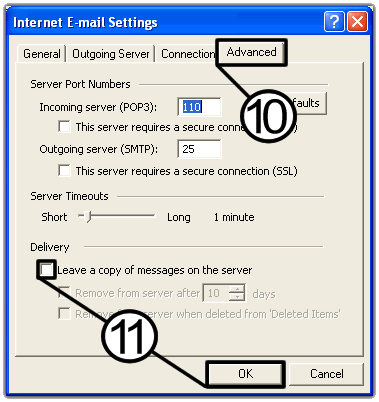
- Click to clear (do nto check) Leave a copy of messages on server. Click OK.
By disabling the Leave a copy of messages on the server option, your e-mail client will automatically download your Inbox e-mail messages to your local computer. We recommend you leave this option disabled to prevent old e-mail messages from taking up your hosting account's limited disk space, thereby reducing the chance that your account will experience an overage. - Click Next.
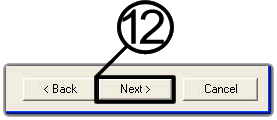
- Click Finish.
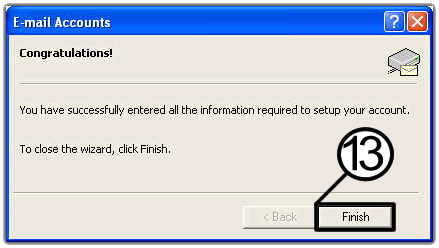
-
Incoming mail (POP3 or IMAP) server
This is typically your domain name, for example yourcompany.com. -
Select POP3
Your mail server is a POP3 server. -
Outgoing mail (SMTP) server
This is typically your domain name, for example yourcompany.com. -
Account Name
This should be your e-mail login, for example typically this is bob for an e-mail address of bob@yourcompany.com. -
Password
This is the password you associated with the Account Name above.
Please note: the information on this page applies to ITS web hosting plans. It may or may not apply to other environments. If you are looking for a feature described here, or better support from your hosting provider, please consider hosting your site with ITS!
Copyright © 1996-2025, Integrated Technical Solutions, Inc., all rights reserved. See Terms/Legal for trademarks, copyright, and terms of use.
Naperville, IL 60563
fax 630.420.2771
