This page describes how to configure Outlook Express and Outlook 2000 or later to access your POP e-mail box. For general information about POP email, please see POP E-mail Accounts.
- Select Accounts... from the Tools pull-down menu.
- You will see a listing of all the different accounts that you have Outlook Express configured to use. Click on Add... and select Mail... to add a new email account.
- From here out you will be guided by the Account Wizard. We won't cover each of the steps in
our instructions, but the important information is below:
E-mail address: username@yourdomain.com Type of mail server: POP3 Incoming Mail: yourdomain.com Outgoing Mail: Enter the SMTP server provided by your ISP, or smtp.yourdomain.com POP account name: popID Password: your password
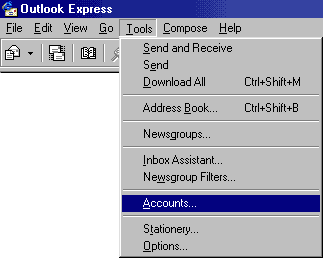
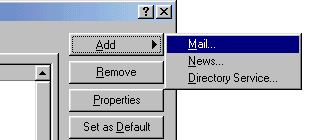
Please note: the information on this page applies to ITS web hosting plans. It may or may not apply to other environments. If you are looking for a feature described here, or better support from your hosting provider, please consider hosting your site with ITS!
Copyright © 1996-2026, Integrated Technical Solutions, Inc., all rights reserved. See Terms/Legal for trademarks, copyright, and terms of use.
1555 N Naperville/Wheaton Road, Suite 107
Naperville, IL 60563
Naperville, IL 60563
phone 630.420.2550
fax 630.420.2771
fax 630.420.2771
