This page describes how to configure Eudora Pro to access POP e-mail boxes. For general information about POP, please see POP E-mail Accounts. For information about Eudora, including free downloads of Eudora Light or demo downloads of Eudora Pro, see www.eudora.com.
- Select Options from the Tools pull-down menu.
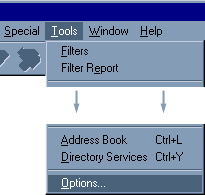
- Click on the Getting Started category.
- For Return Address, enter your email address.
- For Mail Server (Incoming), enter yourdomain.com.
- For Login Name, enter the popID that you selected when you created your POP account
- For SMTP Server (Outgoing), enter the SMTP server provided by your ISP, or smtp.yourdomain.com.
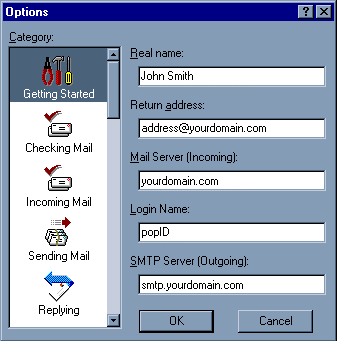
With these basic settings you should be able to retrieve email from the name mailbox by selecting Check Mail from the File pull-down menu. These instructions were generated using version 4.1 for Windows 95/NT. Menus may be slightly different if you are using a different version.
Please note: the information on this page applies to ITS web hosting plans. It may or may not apply to other environments. If you are looking for a feature described here, or better support from your hosting provider, please consider hosting your site with ITS!
Copyright © 1996-2025, Integrated Technical Solutions, Inc., all rights reserved. See Terms/Legal for trademarks, copyright, and terms of use.
Naperville, IL 60563
fax 630.420.2771
