SecureCRT is a 32-bit terminal emulator designed for Internet and intranet use with support for Secure Shell (SSH). SecureCRT also supports the telnet and rlogin protocols. This client is easy to use and extremely customizable.
Specific instructions about how to use SecureCRT are included below:
- Open SecureCRT. The connection panel displays:
- Select the Quick Connect tab. The connection options display:
- Select the SSH protocol from the pull-down menu:
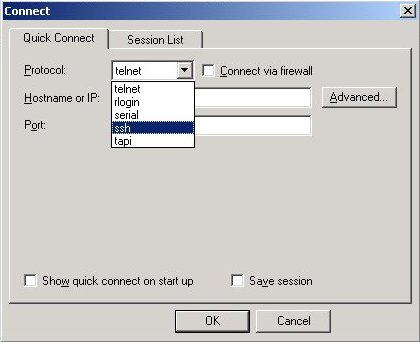
- Type the IP address or hostname in the appropriate field.
- Type your secure username in the appropriate field.
- You have the option of saving the session. This will save the login in your Sessions List,
and allow you to connect to your Virtual Server without going through the steps above.
NOTE: For security reasons, it is highly recommended you DO NOT save your root login as a session. Instead, you should login as root, create your secure user account, and save that session in your Sessions List. See Connecting to your new Virtual Private Server for the First Time for details regarding this procedure.
- Click OK to login:
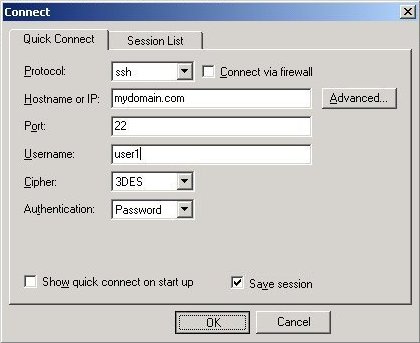
- Your first login to any virtual server will require you to accept the Host Key. Accept
and Save the host key:
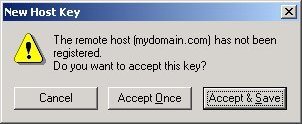
- Type your secure password.
- You have the option of saving your password. This will save the password as part of the session,
and will allow you an instant connection without having to re-type your password.
NOTE: For your security, if you are using a computer other people have access to, you may not want to save your password as part of the session. As above, it is highly recommended you DO NOT save your root password.
- Click OK to login to your Virtual Server.
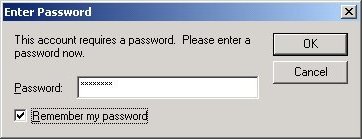
Additional Configuration
Further configuration preferences can be set using the Session Preferences interface. Once you have logged-in to your session, click the Session Preferences selection in the Options menu.
From the interface, you can set the preferences using the tabs. These preferences will only be stored as part of the current session.
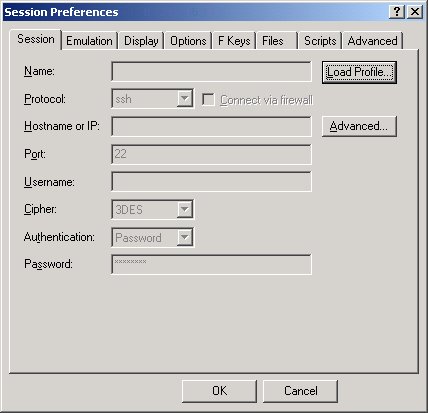
Please note: the information on this page applies to ITS web hosting plans. It may or may not apply to other environments. If you are looking for a feature described here, or better support from your hosting provider, please consider hosting your site with ITS!
Copyright © 1996-2025, Integrated Technical Solutions, Inc., all rights reserved. See Terms/Legal for trademarks, copyright, and terms of use.
Naperville, IL 60563
fax 630.420.2771
