
Share360 from Cybozu is a workgroup collaboration and scheduling tool (commonly known as GroupWare) with all the functionality of most major groupware servers at a considerably lower price.
Installation
To install Share360 on your VPS v2 server, follow the Share360 installation instructions from the Cybozu Web site.
The version of Share360 that will be installed on your Virtual Private Server has a 60 day free trial license. In order to continue using Share360 after the trial period, you will need to obtain a full license from Cybozu. |
Using Share360
The first step in using Share360 is to configure your settings and users using the Admin Tool. To access the Admin Tool, you can go to the following URL in your Web browser.
http://YOUR-DOMAIN.NAME/cgi-bin/cybozu/s360.cgi?page=SystemAdmin
The Getting Started With Share360 section is an excellent resource to guide you through the process of configuring Share360 for your needs.
Once you have users set up, they can log in and access the main login screen from the following URL:
http://YOUR-DOMAIN-NAME/cgi-bin/cybozu/s360.cgi
The user interface for Share360 is largely self-explanatory and should be easy to figure out. If a user has questions, the Help link in the top right of the Share360 interface will open a new window with a comprehensive help tool.
Additional documentation for Share360 can be found on-line at the Cybozu Web site.
Obtaining and Installing a Full License
Share360 allows you to upgrade your demo license to a full license without re-installing the software. You can obtain a license directly from Share360 on their Order Page. In order to complete the order, you will need to know the IP address of your server.
Once you have obtained a full license, you can install it by following the instructions below:
-
Log in to the Admin Tool by going to the following URL in your favorite Web browser:
http://YOUR-DOMAIN.NAME/cgi-bin/cybozu/s360.cgi?page=SystemAdmin
-
Click on License to expand the license menu, then select Registration License Settings
-
In the new screen, select Update Licenses.
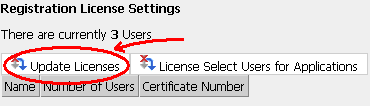
-
When the next screen loads, click on browse... or enter the path to the license file into the text box and click Update License.
Removing Cybozu
If you decide you no longer want to keep Cybozu on your system, you can uninstall it by running the following commands from your Virtual Private Server SSH or Telnet prompt:
% rm -Rf /usr/local/apache/cgi-bin/cybozu% rm -Rf /usr/local/apache/htdocs/s360v2
Please note: the information on this page applies to ITS web hosting plans. It may or may not apply to other environments. If you are looking for a feature described here, or better support from your hosting provider, please consider hosting your site with ITS!
Copyright © 1996-2025, Integrated Technical Solutions, Inc., all rights reserved. See Terms/Legal for trademarks, copyright, and terms of use.
Naperville, IL 60563
fax 630.420.2771
